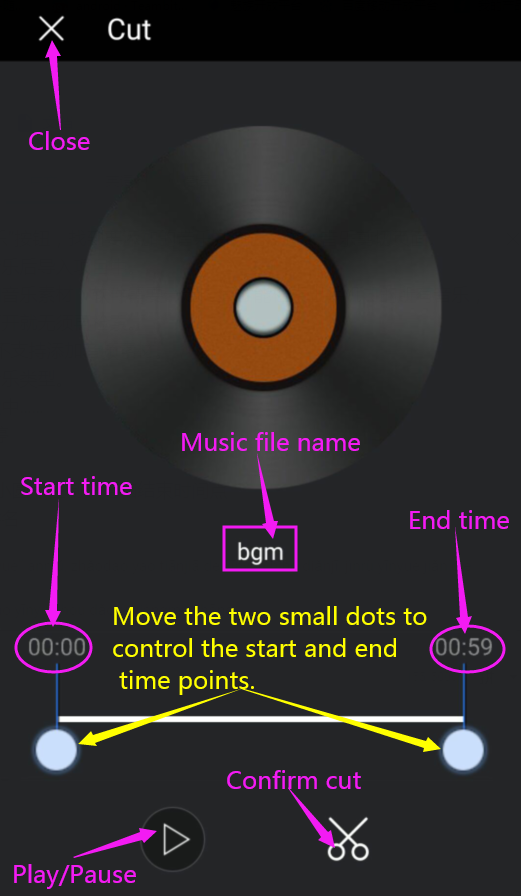Import and interpret footage
1. Import footage
When you create a new project, there is a material type that supports adding by default under the project. Click the type of material you want to add.
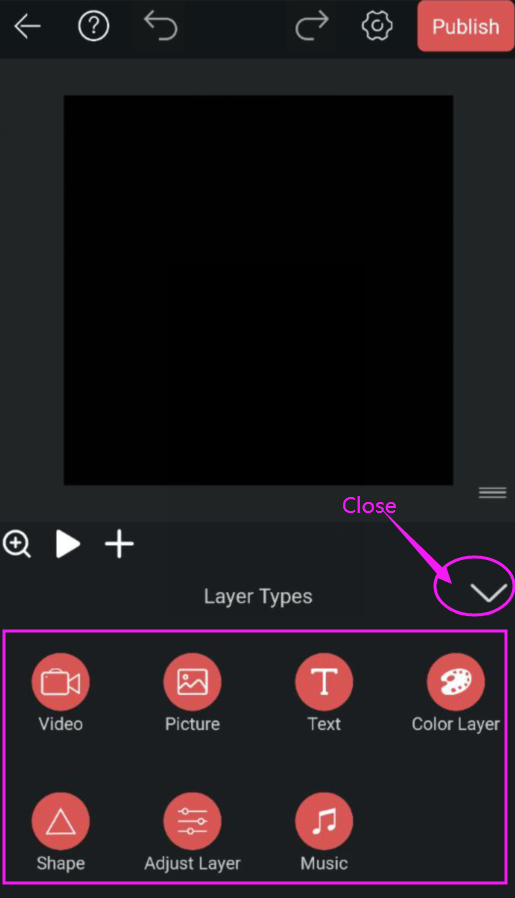
When you open an existing project, you can click the "+" sign placed on the play / pause button to import the material.

2. Import video footage
Click the Viodeo button, find the video material to be imported from the album, and click the material to enter the video cutting page.
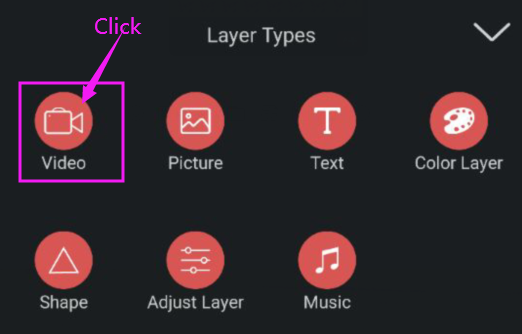
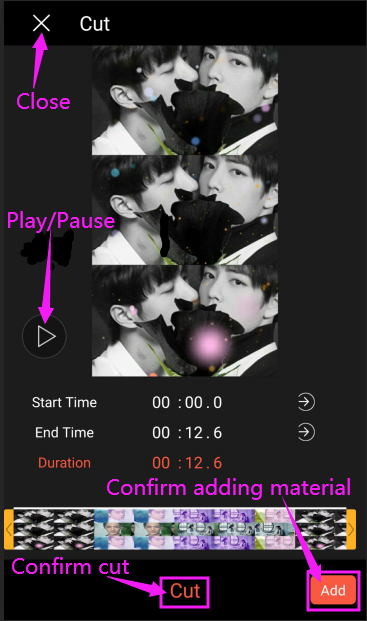
Then click the Add button in the lower right corner to add materials, and support adding multiple video materials at the same time into a video material into the project.
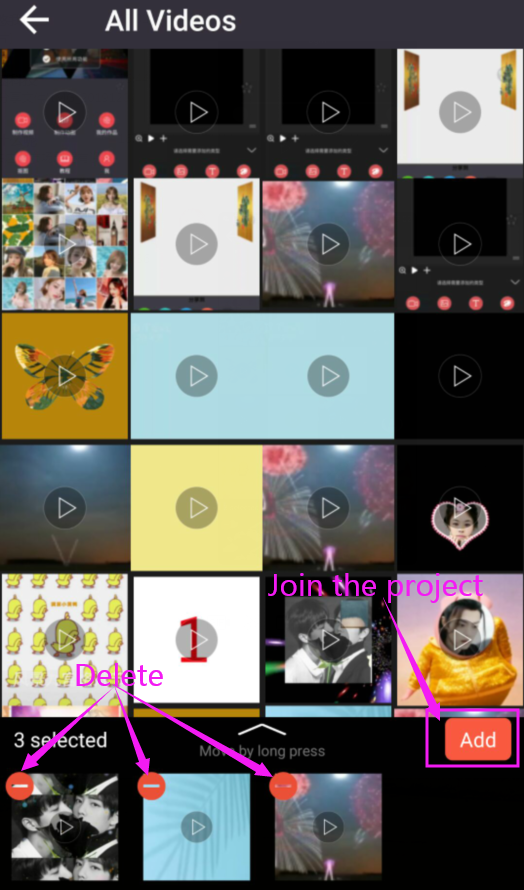
Select part of the video to import
There are three methods:
The first(rough):Move the yellow lever on the 2 side of the video thumbnail to capture a part of the video.
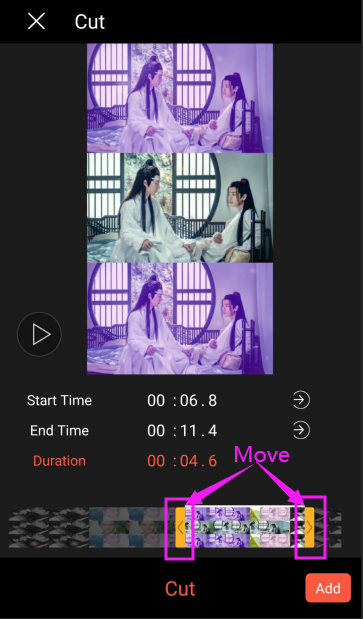
The second(precise):Click the play button. When the video reaches a certain point in time, click the play button again to pause playback. Then click the arrow button to move the yellow lever to the point where you stopped playing.
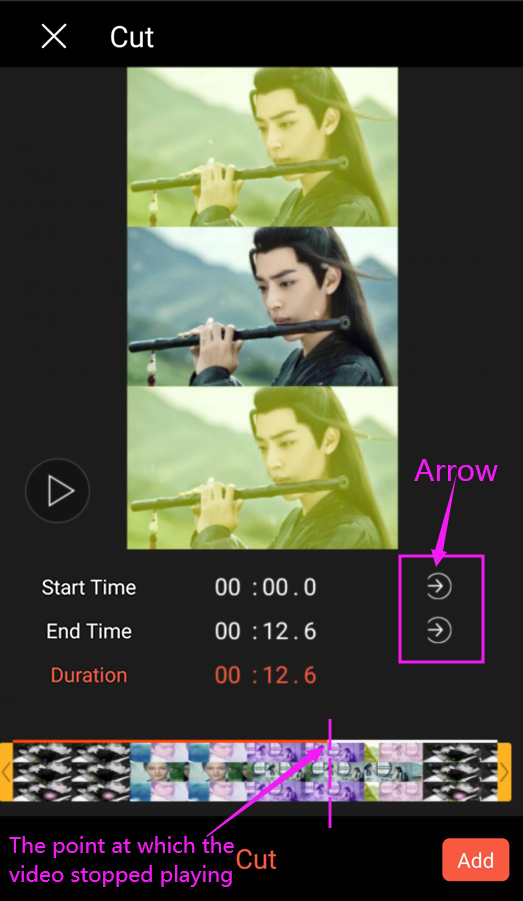
Click the arrow button after the start time to modify the start time of the video.
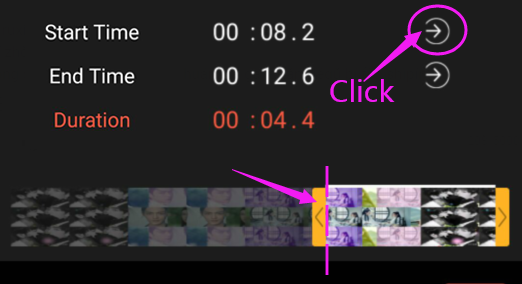
Click the arrow button after the end time to modify the end time of the video.
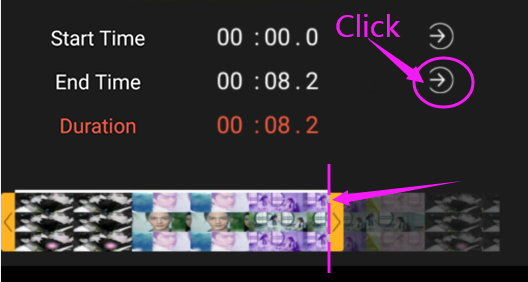
Third(precise):Click the play button. When the video reaches a certain point in time, click to pause playback. Then click the arrow button after the start time or end time to move the yellow lever to the point where you stopped playing.
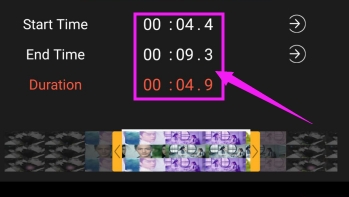
3. Import picture footage
Click the "Picture" button, select the type of pictures (including photos, albums, stickers, and network pictures) to be added from the pop-up image source, then find the picture material to import, and then click the material to enter the project.
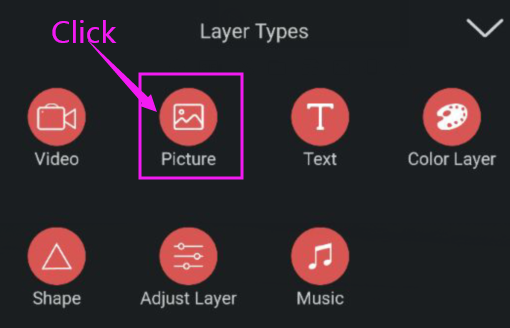
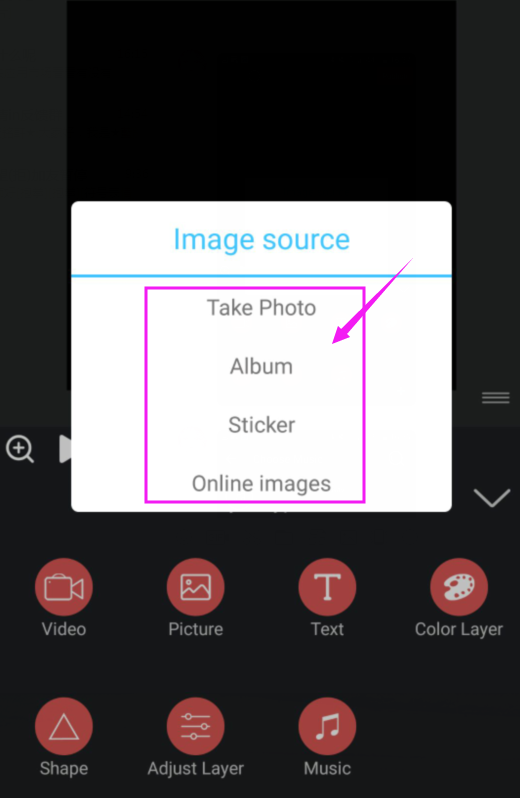
4. Import music footage
Click the "Music" button, find the music you want to add and click to enter the music cut page.
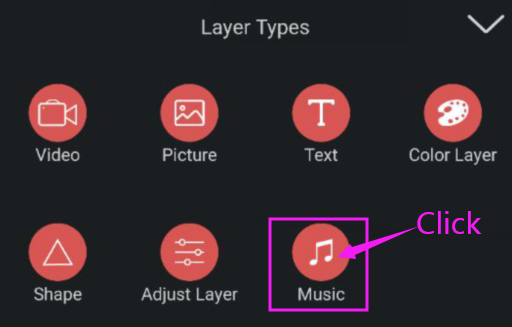
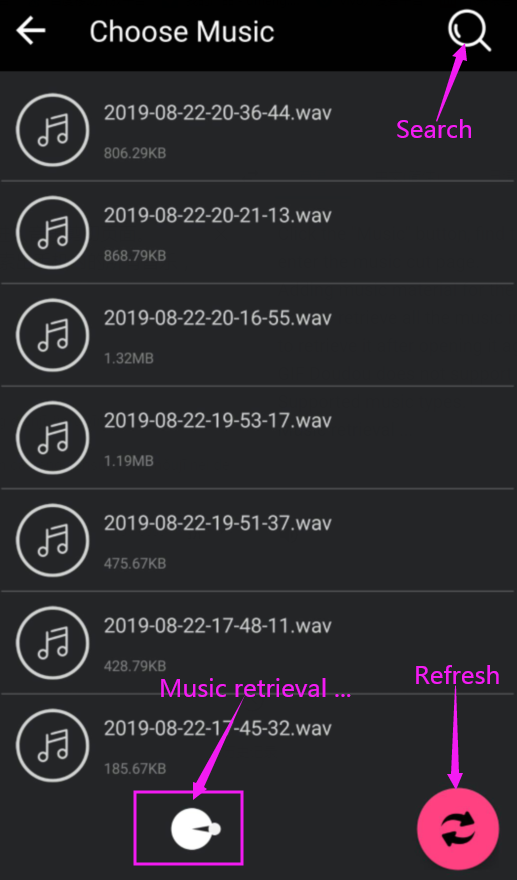
After cutting the music into the project.